Horizen Cobalt Wallet User Guide – Learn How to Use The Features In Our New Alpha Web Wallet
This user guide gets you started on your journey testing our brand new alpha phase web wallet, Cobalt!
Cobalt is a web extension wallet that is one of the three key components of TokenMint, Horizen’s tokenization platform. Cobalt is currently in Alpha phase 1 and is live on public testnet. In this testnet phase, Cobalt is able to send and receive testnet tokens created on TokenMint. We are calling out to everyone to download and test it.
Getting started with Cobalt
- Add the Cobalt wallet extension to Brave or Chrome browser
- Create an account
- Choose a password for your wallet
- Confirm your password
- Click on “I have read and agree to the Terms of Use”
- Click on “Create”
Important:
-
- Make sure the password is equal to or longer than 16 characters
- No common passwords are accepted i.e: password, 12345, etc.
- Password cannot be saved to a keychain, so be sure to make a note of it for future use.
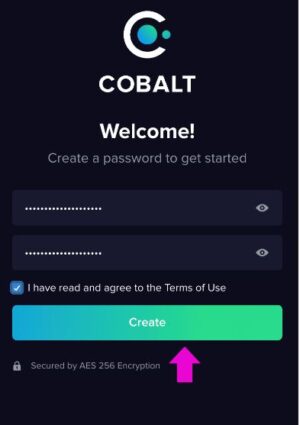
Creating a New Wallet
- Click on Create Wallet
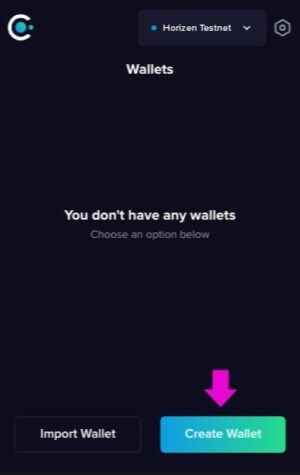
- The default chain is: “TokenMint by Horizen”
- Add a name to the wallet i.e: “Wallet123”
- Click on the “Next” button

Generating Your Wallet’s Seed Phrase
Important information:
The seed phrase is a series of words generated specifically and uniquely for your wallet. This seed phrase is the only way to recover your wallet if you ever lose access to it. We strongly recommend users to write down their seed phrase and store it in various safe places.
- Do not take pictures of your seed phrase
- Do not save it in files such as notepads, third-party-owned documents, etc.
- Write down your seed phrase
- Click on the “Next” button
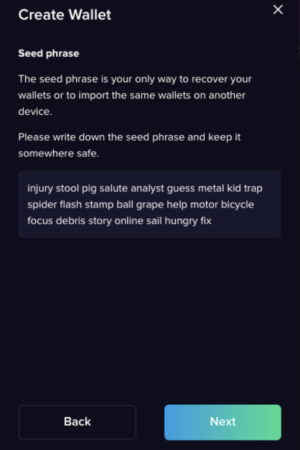
- Confirm your seed phrase by clicking on the words in the exact order they were listed when you created your seed phrase.
- Click confirm
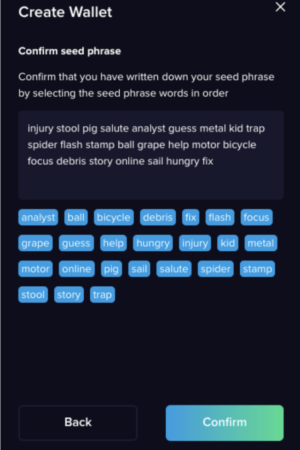
Import an Existing Wallet
Follow the steps below if you:
- downloaded a new Cobalt version and want to import your existing wallet to your new Cobalt
- installed a new Cobalt in a new device and want to import your existing wallet to your new Cobalt
- Create a password to get started with the new Cobalt
- Click “Import wallet”
- Enter the seed phrase of your existing wallet
- You should see your existing wallet in your new Cobalt
Sending A Transaction On Cobalt
Note: To send a transaction on Cobalt, you must have TZNY and TZEN.
- Select TZNY in your wallet balance
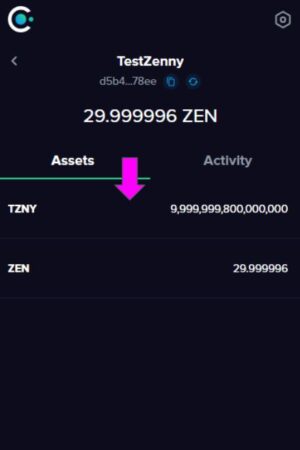
- Press the Send icon
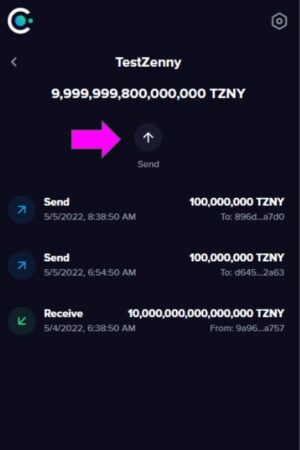
- In the transaction screen, fill out the necessary details including wallet address, amount, and enter your password
- All transactions in Cobalt require you to enter your password
- Press Submit once the details are completed
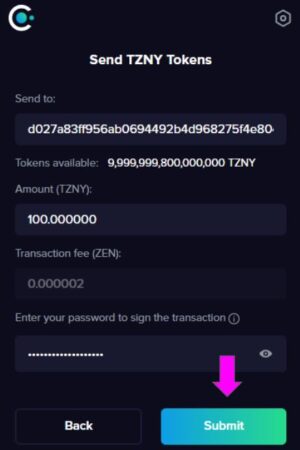
- Then close out of the transaction screen
- You can then view your transaction on the activities tab of your Cobalt Wallet
Assets and Activity tabs
Assets Tab
View the list of the different assets/ tokens in your wallet and the balance for each one of them.
Activity Tab
View the activity of your different tokens such as tokens sent, received, and pending transactions on your wallet.
Stay up to date on the latest Cobalt and Horizen news by following us on Twitter and Discord!
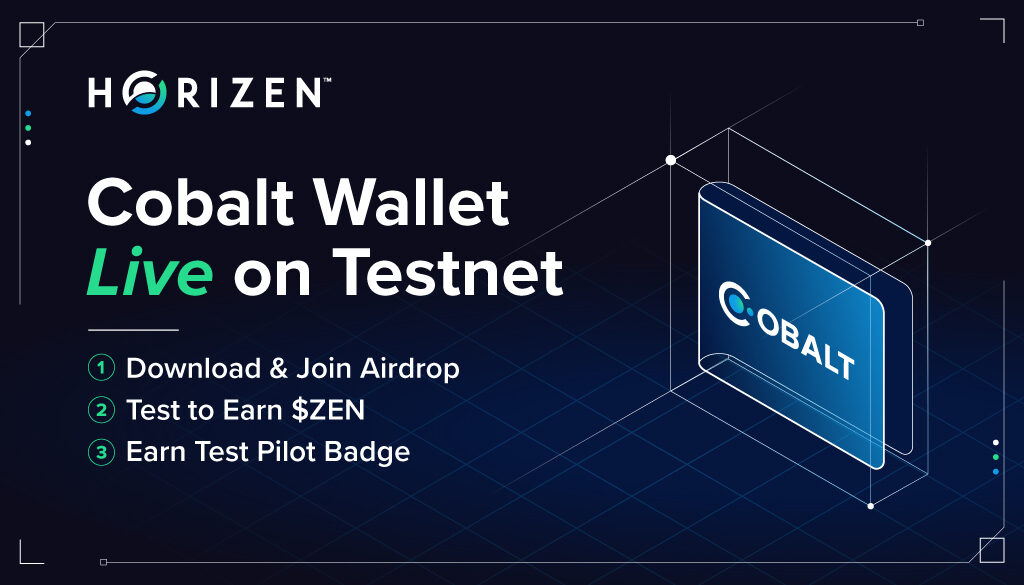


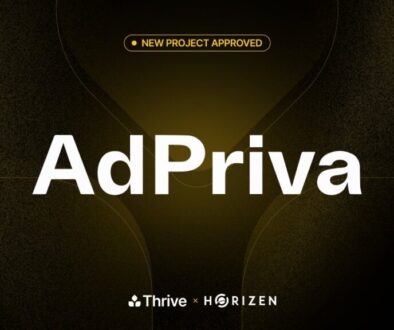

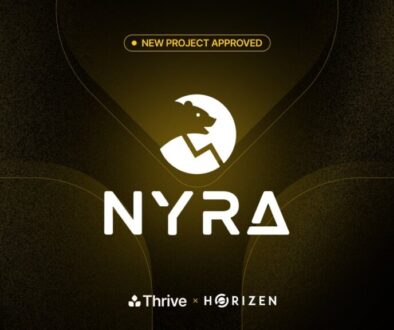
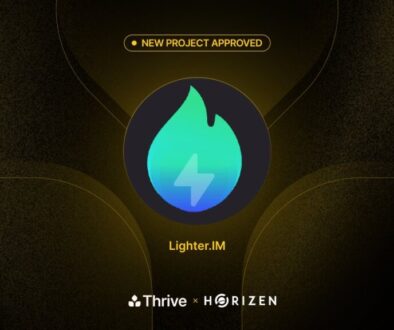
October 27, 2022 @ 4:22 am
i dont can create a Password please help
May 7, 2023 @ 2:53 am
Transaction taking hours and still no send from TokenMint back to Horizen core. App warned about this but 6 hours and still no dice? Stay away.
June 16, 2023 @ 4:38 am
What about horizon wallet?
Will both cobalt and horizon be the same?
September 6, 2023 @ 7:40 am
good
September 6, 2023 @ 7:40 am
ok
September 6, 2023 @ 7:41 am
g